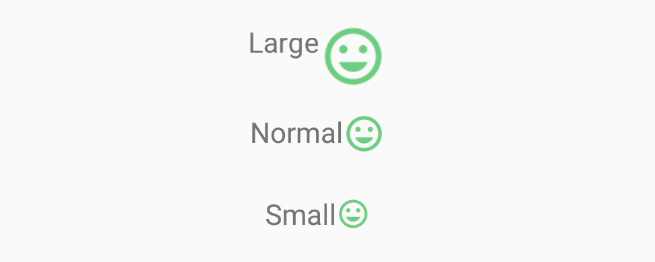
Reducing The Size Of TextView DrawableStart / DrawableEnds Using Styles
Jump to:
Using image files or SVGs at the start / end of a TextView can be an easy way to add icons to menu items, or indicators that clicking the TextView will trigger an action. That being said, it can be tricky to position the drawable correctly, and it may not be possible to easily resize it (especially if it was created by someone else).
Luckily, there is a partial workaround.
Implementation
Scaling the entire TextView smaller will decrease the size of both the text and the drawable, however the text size can then be increased to counteract this change. For example, a text size of 16 is equal to a text size of 20, when scaled to 0.8 (80%). This is because 20 = 16 / 0.8.
This super simple formula can be expressed as:
newTextSize = originalTextSize / scale
Example
The image below shows a TextView with text size 16, modified using styles to have a larger and smaller drawableEnd than default:
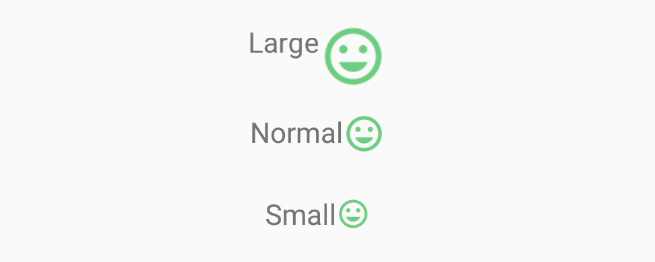
This was created by extracting the scaling to 3 self explanatory styles, used to scale the drawableEnd to 1.6x and 0.8x original size:
<style name="Larger_Drawable">
<item name="android:textSize">10sp</item>
<item name="android:scaleX">1.6</item>
<item name="android:scaleY">1.6</item>
</style>
<style name="Normal_Drawable">
<item name="android:textSize">16sp</item>
</style>
<style name="Smaller_Drawable">
<item name="android:textSize">20sp</item>
<item name="android:scaleX">0.8</item>
<item name="android:scaleY">0.8</item>
</style>
In case it helps, the exact layout xml used is similarly self explanatory:
<TextView
android:layout_width="wrap_content"
android:layout_height="wrap_content"
android:text="Large"
android:layout_margin="10dp"
android:drawableEnd="@drawable/ic_smiley"
style="@style/Larger_Drawable"/>
<TextView
android:layout_width="wrap_content"
android:layout_height="wrap_content"
android:text="Normal"
android:layout_margin="10dp"
android:drawableEnd="@drawable/ic_smiley"
style="@style/Normal_Drawable"/>
<TextView
android:layout_width="wrap_content"
android:layout_height="wrap_content"
android:text="Small"
android:layout_margin="10dp"
android:drawableEnd="@drawable/ic_smiley"
style="@style/Smaller_Drawable"/>
Conclusion
While this workaround does work, it definitely isn’t ideal! If at all possible, the original drawable should be resized to fit in the target area. That being said, the example above is relatively clean, allowing a style to resize the drawable instead of multiple modifiers.