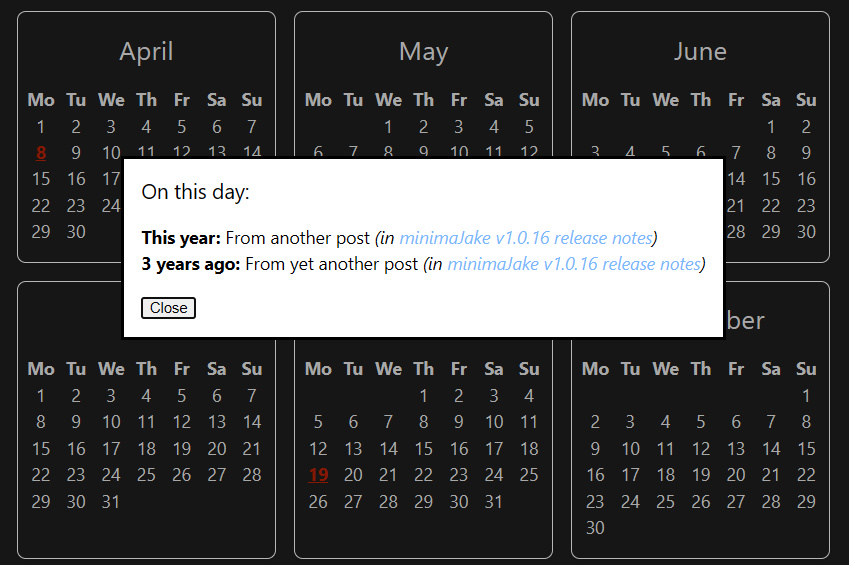
Building a Jekyll / Liquid calendar with custom events
I recently created a full-year calendar displaying custom events from Jekyll posts in the Liquid language, here’s how it works and how to use it!
Before diving into how the calendar works, here’s a few useful links:
- A live demo of the calendar on my Internet History site.
- All code is available as a GitHub Gist, or in a merge commit to my minimaJake Jekyll theme.
- The latest version of the calendar, which might have a few post-release improvements.
What can the calendar do?
Well, all the basic features you’d expect of a calendar:
- Display every day in an arbitrary year, with months / days of week.
- Add multiple arbitrary events to days from any site post.
- Clicking a day with events to view more information, e.g. how many years ago an event on that day happened, and linking to the post the event is defined on.
Here are some screenshots:
| Dark | Light | Mobile |
|---|---|---|
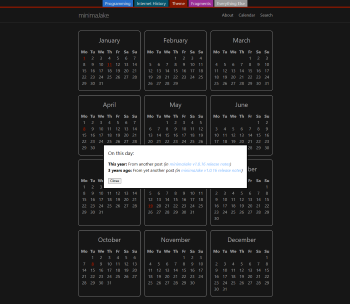 |
 |
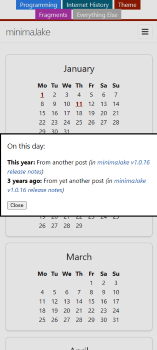 |
How can I add it to my Jekyll site?
The calendar is just a Liquid script with a little CSS / HTML / JavaScript to improve functionality / UI, so:
- Copy
calendar.htmlinto any HTML or Markdown page on your Jekyll site.- Note: I copied it to
_includes/custom/calendar.htmland used{% include custom/calendar.html %}on a page.
- Note: I copied it to
- Copy
styles.cssto your site’s CSS file, replacing#ca644ewith your site’s accent colour. - Add a
dateslist to a post (example), containing objects with aYYYY-MM-DDdateand atitle. - Start your site, visit your new calendar!
How can I customise the calendar?
Obviously basic stylistic changes can be made in the CSS, all the classes are self-explanatory so shouldn’t be any issues. I’d recommend not changing the display or grid-template-columns to avoid chaos!
However, you’re more likely to want to change the behaviour. Liquid can be unintuitive, and whilst I’ll run through the code in detail, here’s how to change common features:
Only display current year
For my use case, I wanted to display events in any year on a specified day, however a calendar is usually only for a specific year!
To change this:
- Replace
assign current_year = 'now' | date: '%Y'withassign current_year = 2024(or the year of your choice). - Change both instances of
%m-%dto%Y-%m-%d, so the year is included when finding events. - The “Years ago” text logic is now meaningless, so you can remove lines 34-40, and remove
append: years_ago_text |.
Changing popup contents
- To change the per-event text, just modify line 41’s
appends with whatever text you want. - To change what the popup dialog looks like, or it’s behaviour, the browser’s default behaviour is used so you’ll need new CSS rules / JavaScript.
Using post publish dates
Whilst I wanted to define custom events for my calendar, you might want to just use post dates. This can be done by:
- Removing the lines with
for event in post.dates(line 32) andendfor(line 44). - Changing both
event.dates topost.date.
How does it work?
These details are mostly to stop me forgetting in a few months, but they may help you make changes to the code too!
As a reminder, all the code is in a GitHub Gist: https://gist.github.com/JakeSteam/d7f7c681412989bb3c173cc850b756f9
Displaying a month
Displaying all the days in a month correctly aligned to the days of the week grid is easily the hardest part of a calendar, and luckily someone already solved it for me!
Specifically, this post (in Russian) by Mikhail Yudin was used as a starting point, with some adaptations. Essentially, to ensure we output placeholder days from the previous month, we:
- Start 7 days before the start of the month (
-7..30), and loop through each day by building aday_timestampusing themonth_start_timestampand current day (i). - For each day, if we haven’t found the first relevant day yet (
first_day_found), skip the day without outputting (continue) until the current day is Monday. - Now we need to output placeholder days for the row until the month actually starts, this is done with
if month_str == month_number… output dayspan…else… output emptyspan. - To output a day’s events, we loop through every object in every post’s
datesobject. - For each event, we add the HTML output to
events, which is added to the page’s HTML itself as adata-eventsattribute on the day’sspan.
Styling with CSS:
- Using CSS, lay out all the days in
calendar-gridin a grid with 7 columns and some spacing (display: grid; grid-template-columns: repeat(7, 2rem);). - Similarly, lay out the months themselves in a grid that reacts to screen width (
grid-template-columns: repeat(auto-fit, minmax(200px, 1fr));). - Finally, add some nice touches like
borders, apointerfor clickable days, colours, padding, etc.
Done!
Looping through every event on every post for every day is absurdly inefficient (e.g. 10 posts with 10 events each calculated for every day = 10*10*365 = 36,500 checks total), however since this is all done once at compile time… I don’t really mind.
The page will always load in milliseconds even with thousands of events / posts. I had a brief try at implementing some sort of events hashmap to optimise the lookups, but Liquid really isn’t made for this kind of programming! The dumb, simple solution is good enough.
Displaying all months
Literally just repeat the month displaying {% for month in (1..12) %}, plus outputting the month name (%B)!
Displaying a dialog
Shoutout to HTML for now including a native dialog element! This element does all the hard work of fading the background, displaying a dialog in the middle of the screen, and even has a special syntax to close it without any JavaScript:
<form method="dialog">
<button autofocus>Close</button>
</form>
Some JavaScript is still needed however, to dynamically populate this dialog. When the page loads, we:
- Select all days with events (
const eventDays = document.querySelectorAll('.calendar-event');) - For each one, add a click listener.
- On click, set the dialog’s
eventContentto the contents of the clicked day’sdata-eventsattribute, andshowModal()to display it.
Displaying years since
Another simple one, just subtract the event’s year (%Y) from the current year, and display “This year” if this is 0, otherwise “_ years ago”.
Conclusion
This was a fun mini-project, and I’m looking forward to slowly filling up my Internet History calendar with notable dates! It was also good to work in Liquid again, even if syntax highlighting and autoformatting is pretty unreliable.
I’m extremely impressed with the month outputting solution that formed the core of this calendar, the day skipping approach is very creative. Hopefully I need to implement a calendar in another language soon, so I can perform this magic trick for someone!
In terms of additional features, I’m not sure there’s anything notable I’d like to add. Some slightly nicer styling, or more efficient event collating perhaps, none of this is essential though. If you end up using the calendar and have ideas, let me know and I’ll probably give implementing them a go.