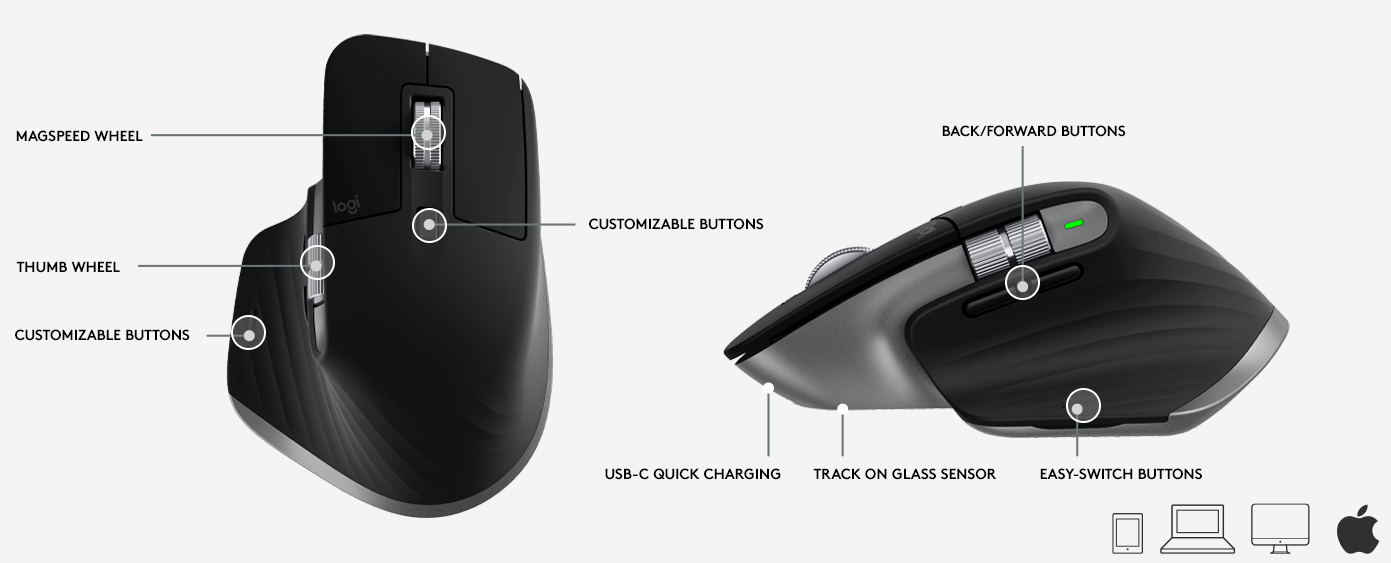Improving my Windows & MacOS triple monitor working from home setup
Like many others in the world, I’ve been working from home for just over a year now. I use my personal machine for Spotify / background TV during the workday, and I’ve ended up with a bizarre workflow that involves hopping between my personal Windows and work MacOS machine all day!
This requires a few unique solutions, and recently I decided to spend a bit of money making this setup work properly. In this post I’ll cover the changes in case others are in a similarly odd setup.
Note: None of the Amazon links in this article are referral links!
Before / After
First, my absolutely awful previous setup. Beyond the immediately obvious cable chaos, here’s the main problems:
- Two mice, two keyboards
- Low monitors causing poor posture
- Laptop blocking a significant portion of right screen
- Bulky cable tray underneath desk occasionally getting nudged by legs
| Overview | From above | Under |
|---|---|---|
 |
 |
 |
Next, my current setup. All of the above issues are now resolved completely, and hopefully the difference is immediately obvious! The changes are:
- One mouse & keyboard
- Higher monitors leading to better posture
- No screen blocking
- No cable tray underneath
- Few visible cables
- Much more desk space, due to no stands
| Overview | From above | Under |
|---|---|---|
 |
 |
 |
Requirements
Due to my somewhat strange habit of using both Windows & MacOS machines all day, choosing peripherals wasn’t as simple as usual. Instead, I had to prioritise cross compatibility and wireless capability. These were my requirements:
- Keyboard and mouse must be capable of switching between machines instantly
- All wires must be removed if possible
- Monitors must be high off my desk (to avoid 16″ laptop screen)
Peripherals
Keyboard
I previously had the Logitech G213, and it was… fine. A bit noisy to type on, and more intended for gaming than actual typing. Since typing is more of a priority for me now, I decided on a keyboard with laptop-y keys. Keys are of course personal preference, I often work with others in the room and simply prefer how laptop keys feel.
Due to these factors, I went for the confusingly named Logitech MX Keys. It fit all of my criteria, being wireless, able to switch devices instantly, and laptop-style keys. It also has Logitech Flow, covered in the mouse section.
After 2 weeks, it’s easily the best keyboard I’ve ever used, and everyday typing suddenly feels much easier than it has before. The cross-platform labelled keys are a nice touch, and help when my muscle memory gets confused by the multiple OS!
Mouse
I previously used two Logitech G203 mice, and found them excellent. However, they were wired, meaning they were no longer suitable for my new setup!
I instead went for the Logitech MX Master 3, mostly because it goes perfectly with the keyboard, and contains the same Logitech Flow technology. Essentially, Flow lets you seamlessly move & copy/paste between up to 3 machines just by moving your mouse to the edge of the screen (and optionally pressing CTRL). Here’s a demo video.
After a couple of weeks, I still feel like the mouse has a lot of potential I’m not using. For example there’s a disabled button on the thumb rest that can be used for gestures, and even a horizontal scroll wheel. Perhaps these will be useful one day! The vertical scrollwheel also deserves complimenting, the super smooth movement at high speeds means I find myself idly scrolling just for the feel.
Phone charger
I previously used a generic USB-C cable, along with a metal stand for my phone. As I’m an Android dev I often run development apps on my phone, hence not using wireless charging.
However, after experimenting with ADB over WiFi a bit I realised I no longer needed to plug my phone in. Both my PC and Mac could easily connect to the device, freeing me up to use a wireless charger. I chose a fairly standard one, capable of fast charging and so far no complaints.
Controller
Whilst I don’t game as much as I used to, I do play a LOT of Forza. My 5 year old Xbox 360 controller was starting to show it’s age, with rubbed off joystick rubber, scratches, etc.
Consumer choice is pretty limited here, especially as I wanted to stick with Xbox as I know the controls well. I bought the standard Xbox controller as it has bluetooth connectivity, then improved it with a rechargeable battery pack.
Headset
The only peripheral not changing! I’ve been using my Sony WH-1000XM3 headset for 12-16 hours a day for over 6 months now, and have only one complaint. Currently switching between machines is a manual process, it would be nice if it received an update for automatic switching like the XM4’s.
Others
Since I now take video calls exclusively from my work laptop, I realised my Blue Yeti Nano microphone and webcam were no longer needed, so those have also been put away.
Monitors
I use 3x ElectriQ 27″ 1440p 95hz monitors. They’re often available cheaper from other sites, and are a rebranded Pixio PX275H. The Pixio is pretty well reviewed, and luckily the ElectriQ logo comes right off, leaving a clean black bezel. They’re great monitors, although the stand has little flexibility.
I resolved this by buying two HUANUO monitor mounts, one with 2 arms and one with 1 arm. The initial setup can be time consuming, but they’re very cheap and work with most desks (either via clamp or drilling a hole). They also feature some very nice cable management, in my photos at the start the left monitor has zero visible cables. Additionally as they have a tuneable gas spring, the screen can be moved up or down with a single finger! Finally, the 2 arm variant has USB integrated so is used for my Logitech Unifying Receiver (keyboard & mouse) and Bluetooth Receiver (controller & headset).
When mounting my 3 monitors, I chose to place them quite high. This was both to encourage good posture, and because I’m one of those people who sits on their leg, ruling out any chairs with arms!
Full list
Whilst a full list of all tech I use is available, here’s the items purchased as part of this revamp:
- 2 armed monitor stand: £44.99
- 1 armed monitor stand: £24.99
- Logitech MX Keys: £90.38
- Logitech MX Master 3: £94.99
- Xbox Controller: £47.00
- Xbox Battery Pack: £19.99
- Wireless charger: £11.04
- Total: £333.38
Conclusion
Whilst spending £330 for no performance benefit might initially seem crazy, I would absolutely pay it again. Having a work environment that is conducive to actually getting things done can’t be overvalued.
Improving my setup changed how I feel about my machine completely, and made everything much much smoother. It improved concentration at work, undoubtedly improved typing speed, and let me focus on the actual work!
That being said, there’s absolutely room for improvement:
- Some monitor cables would ideally be slightly longer, letting them be completely obscured from view.
- Ideally the laptop could be mounted somewhere, hiding the cables needed. For now, I still use it for the webcam.
- The chair I use is very average, being a cheap IKEA one I’ve had for years!
- I naturally go to very minimalist white/black, the area probably needs more colour & personality..! The plants / bookcase behind help though.
- Whilst the setup looks very clean from the front, the “behind the scenes” for all the monitor cables is… pretty rough!