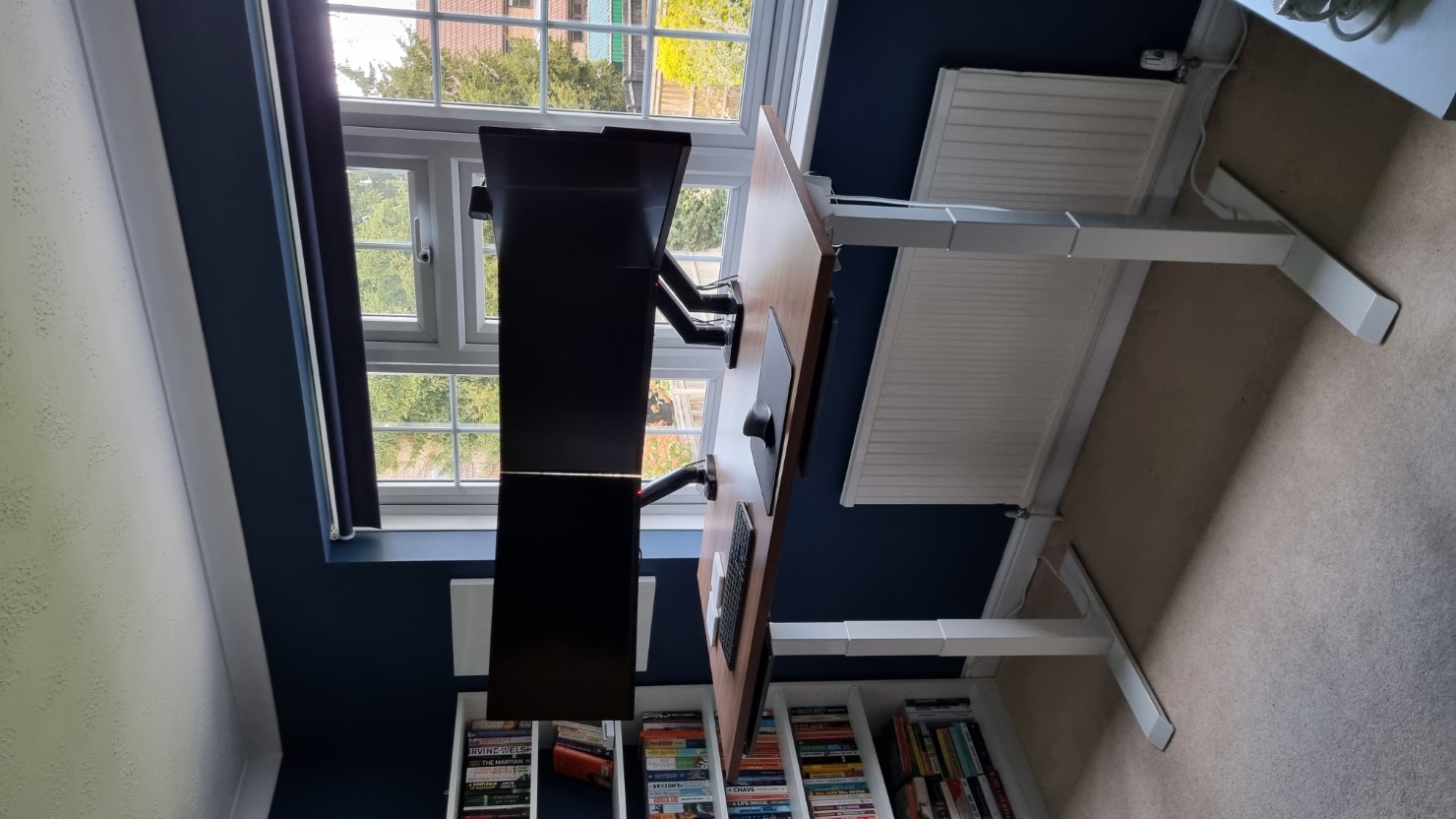
Setting up a tidy 3-monitor, 2-laptop standing desk workspace
Exactly 2 years ago, I wrote about my revamped WFH setup. Now I’ve moved… everything has changed again! Here’s everything wrong with my old setup, and how I built the new one. As before, this is partially to remember my own reasoning, and partially to provide ideas for anyone with similar needs.
Requirements
As a reminder from the last post, I have a weird working setup where I use a (personal) Windows machine and (work) Macbook all day. I also need to frequently be on video calls.
Before
First up, here’s my old setup which was… okay:
| Overview | From above | Under |
|---|---|---|
 |
 |
 |
After
And here’s the new one:
| Overview | Standing | Sitting |
|---|---|---|
 |
 |
 |
Changes
Okay so yes, pretty much everything has changed except monitors & peripherals!
Environment
Yes, I’ve moved! I’m now in a dedicated office with lots more space, shelves where I want them, soft carpets, etc. I’ll do a full room tour eventually, but for now the main improvements are:
- Decor: Comfy carpet underfoot and my favourite colour on the walls, much nicer than hard floorboards and plain white.
- View: A large window looking out over my new garden, where my cat Cassie is often hunting leaves or similarly dangerous prey. There’s also a blind colour-matched to the wall (Breton Blue).
- Lighting: This large window also means I have natural light on my face, with the option of additional soft lighting from a lamp. There’s also a Philips Hue main light. Much better than the monitor-lit face before, now I have more options than washed out / in darkness.
- Creativity: Having more space means I can have a basic whiteboard up on the wall for notes / UI sketching, and my old desk can become a big space for… something.
Chair
Nice and simple, I moved from a basic cheap office chair to IKEA’s Markus chair. It’s comfier, has a headrest, and is perfectly weighted so I can lean back whilst sitting on my legs and it becomes a little nest whilst gaming!
From PC to Laptop
Since moving out of a small 1-bed apartment into a house with plenty of places to work, I was spending almost none of my free time in my office. In fact, I was using my work laptop just to watch Netflix or reply to emails in other rooms.
In addition to a lack of flexibility, my mid-range “gaming” PC was a few years old so performed worse than a 4 year old macbook for everything except gaming! Considering that I only play a few hours a week and don’t care much about graphics, it seemed time to purchase my first ever personal laptop. Finally, I was also concerned about the risk of any power outages causing damage to my PC / turning it off. With a laptop there’s hours of battery life left.
After plenty of research (asking Reddit, then Googling lots of dumb questions before coming to the same conclusion…), I bought the Lenovo Thinkbook 16p. The vendor I used was selling their last few models at a crazy discount, so I got a new £1.3k machine for under £900! I still haven’t seen another deal under £1k, and it has everything I need:
- 16” screen, so it’s portable but doesn’t feel cramped.
- Air intake on the bottom, so I can mount it under the desk.
- Great CPU (AMD Ryzen 9 5900HX), a staggering 6x better than my old CPU..!
- Great GPU (RTX 3060 Laptop), around 30% less powerful than my old GPU, but enough for 60 fps on Forza Horizon 5 on high.
- Good battery life.
- A very detailed review mostly highlighted flaws I don’t mind (poor webcam, few ports, etc).
The stereotype of a relatively powerful laptop that can also run games is an angular, LED-covered bulky monster, with deafeningly loud fans. There’s always one student in a university lecture who deeply regrets their noisy Alienware laptop! Luckily the Thinkbook 16p has:
- No fans when under light load.
- A professional, “normal” design. It wouldn’t look out of place in a lecture or an office.
- No LEDs (although there is a backlit keyboard that has to be disabled).
A full explanation is in Monitors, however this is the cabling setup that the new laptop enabled:
| Old | New |
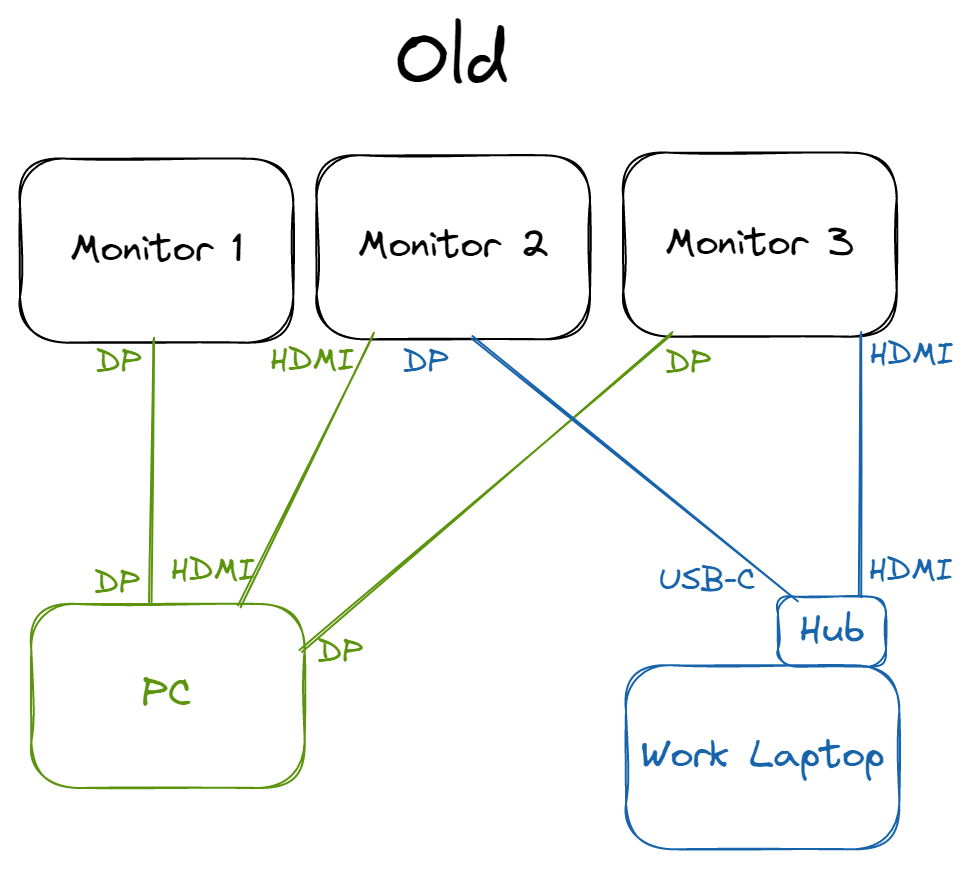 |
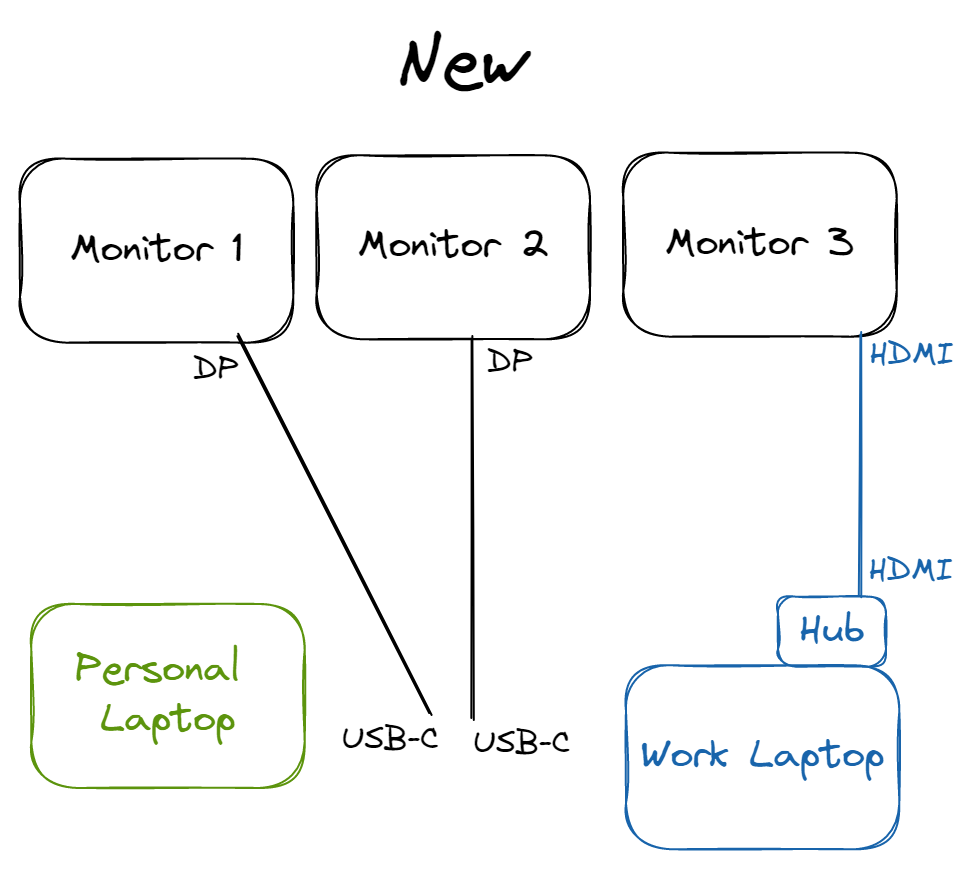 |
Desk & power
Yep, that’s a standing desk. I’ve wanted one for a while, and moving seemed like the time to make the change over to a Flexispot E7 (with 140x80cm black walnut top). I’ve also got Flexispot’s cable tray to bring some sanity to my cables.
So far I’ve found it’s made me much more focussed in meetings, especially those just after lunch or in the mornings. I tend to use it for 2-3 hours total per day, and it convinced my partner to get a matching one too!
I briefly tried using a standing desk before getting my laptop but… it looked ridiculous (see bonus images). I also originally had a smaller desk, but the laptop mounting wasn’t possible, and my monitors looked too large. Note that the control panel has been mounted on the left to allow mounting the laptops, and to avoid accidental activation.
To allow the desk height to change whilst also keeping cables managed, I realised I had to basically hide the mess under the desktop. So, everything is plugged into 2 extension cables screwed into the underside, and only their cables have to move when the desk does. Images of this are in bonus images. The left extension cord handles the 3 monitors & desk, whilst the right one handles both laptops. I’m a little paranoid about electricity, so pulling half the total power from each side of the room makes me feel a little safer. The cable of these extension cords are attached at the bottom to hide them behind the legs.
Desk clutter
Despite still having plenty of desk space, I also removed some of the unnecessary bits and pieces. My controller is put away, as it doesn’t need to be constantly accessible. Same with my phone, although I might add the wireless charger back again soon.
Also, since I love my new desk, I’m protecting it a bit with a mousemat and coasters for drinks.
Laptop mounting
My personal laptop is on the left, my work laptop on the right. Both of them have air intakes on the bottom, and have been configured to not enter sleep mode when their lid is closed unless they are inactive for a long period (or are on battery).
As the 2 monitors are USB-C, they can be swapped between the two machines. My personal laptop has power input on the back, then the two USB-C ports on the right. My work laptop has 2 USB-C ports on the left, then a hub on the right with power, a HDMI monitor, and my webcam. Since my work laptop rarely leaves this dock, it’s fine to have a more complex dock.
To actually attach the laptops, I wanted white brackets with approximately 1” space for the laptop. Weirdly, all the under-desk laptop mounts I could find either weren’t white, looked weak, or were unnecessarily big. Eventually I found these mounts for blinds, which perfectly met my requirements. They’re made of sturdy metal, are pretty cheap, and can be mounted wherever makes sense for your laptop. Perfect!
Monitors
With the old setup, 2 of my monitors had 2 cables coming out of them, one to each machine. This plus power cables meant… a lot of cable management. With the new setup, each of the multi-machine monitors only has 1 DisplayPort -> USB C cable that can then be swapped between machines.
This avoids the issue of my mouse sometimes going to an invisible monitor (e.g. not the currently selected monitor input), and also allows any other USB-C output device to be easily plugged in. To hold the cables I just used a set of white basic cable management clips. The right-most monitor also has a new webcam (with mic) on top.
Cost
This is a tricky one, since the total varies massively if I include the cost of the house!
- £880: Laptop (Lenovo Thinkbook 16p)
- £500: Standing desk (Flexispot E7)
- £180: Chair (IKEA Markus)
- £50: Webcam (Anker C200)
- £15: Extension leads
- £15: Laptop / cable mounting
- Life savings: House!
So, yep, around £1.5k, but with the majority going towards a far more powerful machine and standing desk it seems worth it. Comparing the “new” images at the start of this post with the bonus images below shows how much more appealing the new setup is, helping me be productive and happy.
Bonus images
| Moving in | Old PC setup | Floating PC |
 |
 |
 |
| Underneath front of desk | Underneath back of desk | All screens on whilst setting up |
 |
 |
 |
Conclusion
I’m really, really happy with my two-laptop desk creation, and proud of the creative problem-solving it required! It was a fun mixture of technical challenges (all the monitor connections) and physical challenges (mounting laptops). Of course, it isn’t perfect, so if we consider this version 3, I’m looking forward to version 4.
The current (minor) issues are:
- My work machine can use 3 monitors, but my personal machine cannot.
- Due to my laptop’s proprietary 230W(!) charger at the back, the laptop sticks out slightly more than anticipated. Perhaps a right angle adapter can be created, solving this.
- I have to manually send machines to sleep, otherwise they could easily stay on for days unnoticed. This can probably be solved in power settings.
- I can no longer use my fingerprint readers, and whilst the laptops both wake up when the wireless keyboard is connected, I have to type the password / PIN.