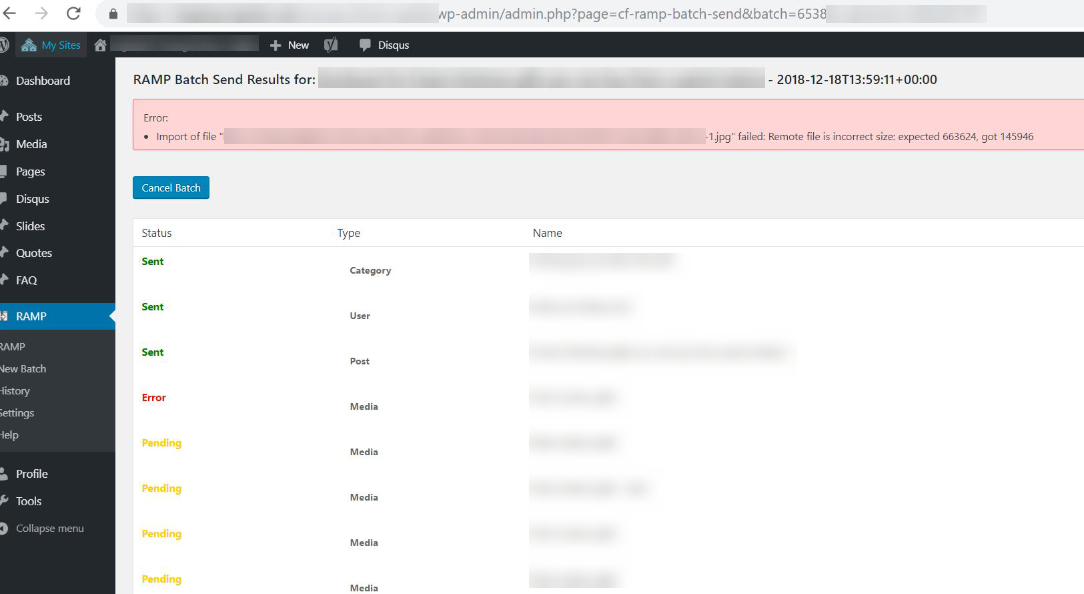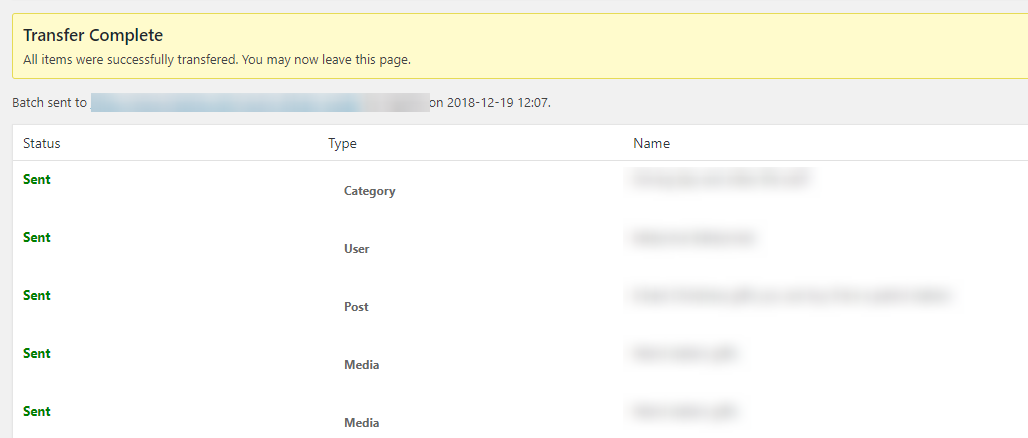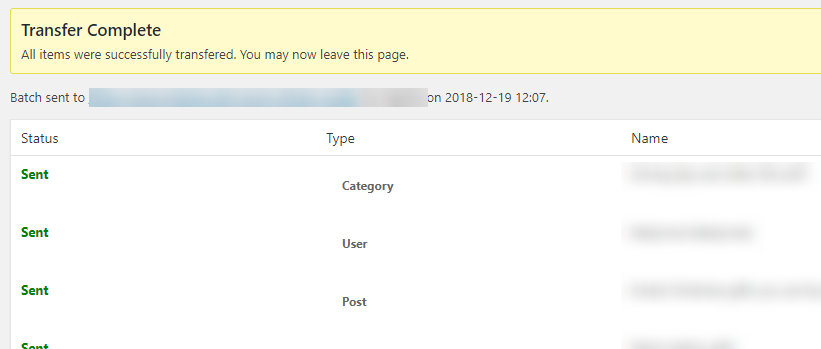
How to fix "Remote file is incorrect size" WordPress error
Whilst trying to RAMP posts from your staging environment to live, or import posts using WordPress Importer, a lot of under-the-hood code has to be run. One of the safety checks included in this is comparing the expected size of files with the actual size. Whilst this usually passes without any issues, occasionally it can cause the transfer to fail, leading to the “Remote file is incorrect size” error.
This error is occasionally caused by a corrupted file or network issues, but in those cases trying again resolves the issue. If a retry doesn’t fix it, more drastic action has to be taken! Removing the error handling code is an extreme step, so should only be taken if nothing else fixes the issue. That being said, it does instantly solve the problem with no noticeable side effects.
Find your file size checker
First, we need to open the file that performs the size check inside a text editor (e.g. Notepad++).
If you are using WordPress Importer, this code is in:
/wp-content/plugins/wordpress-importer/wordpress-importer.php
If you are using RAMP, this code is in the following file (on the server being RAMPed to):
/wp-content/plugins/ramp/classes/deploy.class.php
Comment out the code
Next, comment out the lines that handle file size checking. Do this by adding /* at the start and */ at the end.
If you are using WordPress Importer, the code to comment out is:
if ( isset( $headers['content-length'] ) && $filesize != $headers['content-length'] ) {
@unlink( $upload['file'] );
return new WP_Error( 'import_file_error', __('Remote file is incorrect size', 'wordpress-importer') );
}
If you are using RAMP, the code to comment out is:
$received_size = filesize($upload['file']);
if ( $file_size !== $received_size ) {
@unlink($upload['file']);
return new WP_Error( 'import_file_error', sprintf(__('Remote file is incorrect size: expected %1$d, got %2$d', 'wordpress-importer'), $file_size, $received_size));
}
Finishing up
Finally save your file, push it to your server, then try the importer / RAMP action again. Problem solved!
Thanks to Codeboxr’s Sabuj Kundu’s article for the WordPress Importer addition.