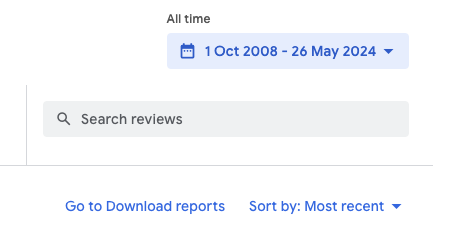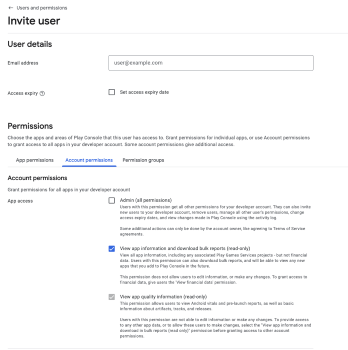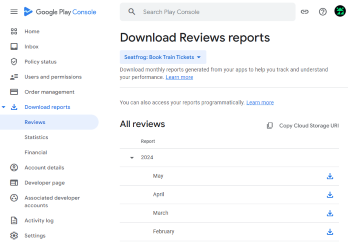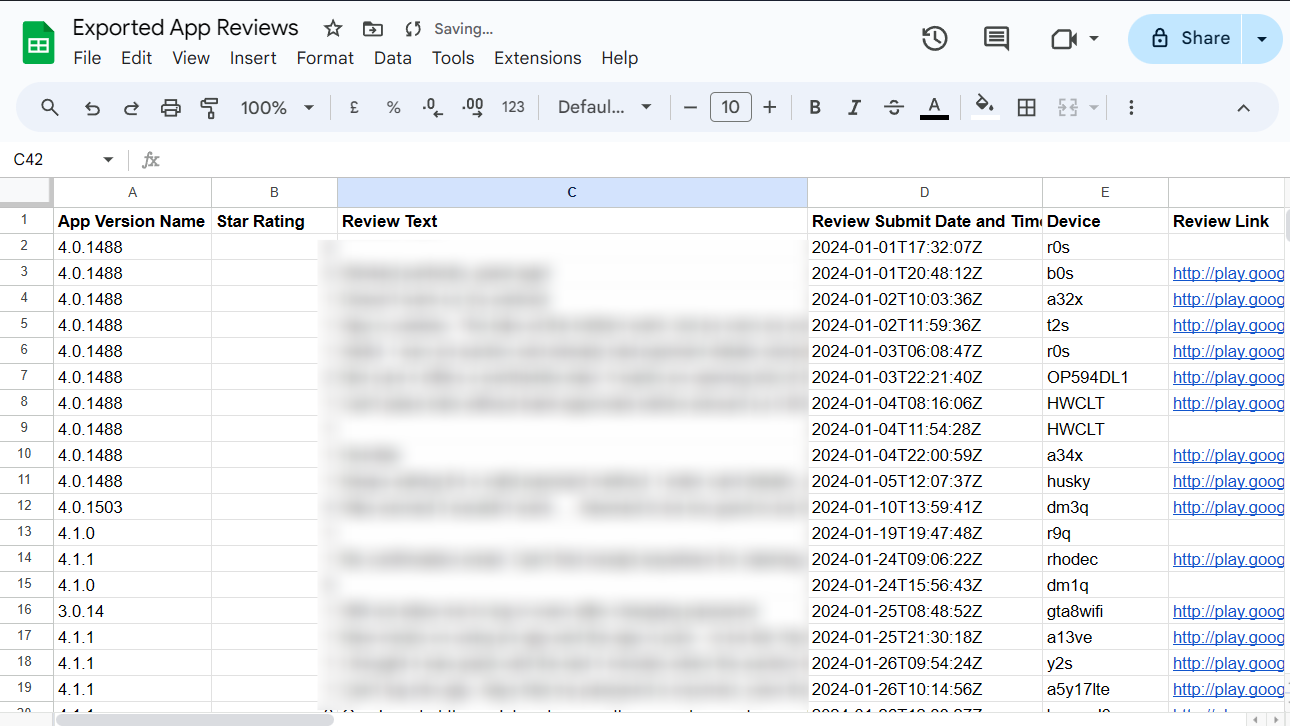
How to bulk export your Android app's reviews into a Google Sheet for analysis
Whilst Google Play Console’s “Reviews Analysis” feature is good, sometimes you really need the raw reviews to perform your own more detailed analysis on app feedback. This can be harder than it seems, here’s how!
Accessing reviews
If you’re on the account that owns your app, there’s a handy “Go to Download reports” button under your app’s “Reviews” tab on Google Play Console:
However, if you’re not, or need to provide access to someone else… it likely won’t work as you expect. Whilst there are app permissions for “View app information”, “Reply to reviews”, and even “Admin (all permissions)”, these will not grant access to the downloadable review data!
Instead, you need to provide an account (not app) permission for “View app information and download bulk reports (read only)”:
Okay, access is finally granted!
Downloading reviews
Whilst you can access the CSVs via Google Cloud Storage, they’re easy enough to access directly in Google Play Console. You’ll need to be on the main Google Play Console homepage (not your app’s homepage), and select “Download reports” in the side navigation.
Unfortunately you’ll then need to click the download button on each month individually, but the end result will be a nice collection of CSV reports:
Importing to a Google Sheet
Importing a CSV into a Google Sheet is straightforward, but having to combine multiple files can lead to mistakes if you’re not careful!
To import multiple CSVs without overwriting existing data:
- Create a new Google Sheet spreadsheet.
- Click “File” -> “Import”.
- Upload your CSV file.
- Set “Import location” to “Append to current sheet”.
Each of the CSVs has a header row containing all the column names, so make sure to delete all of these! The easiest way is to just search for the text Package Name, the first column’s title.
Final notes
You should now have a Google Sheet containing all the information possible about your app’s reviews!
All the columns within the data are self-explanatory, with “App Version Code / Name”, “Star Rating”, and “Review Text” being the most useful. You might want to rearrange them to have key information (like the link) immediately visible:
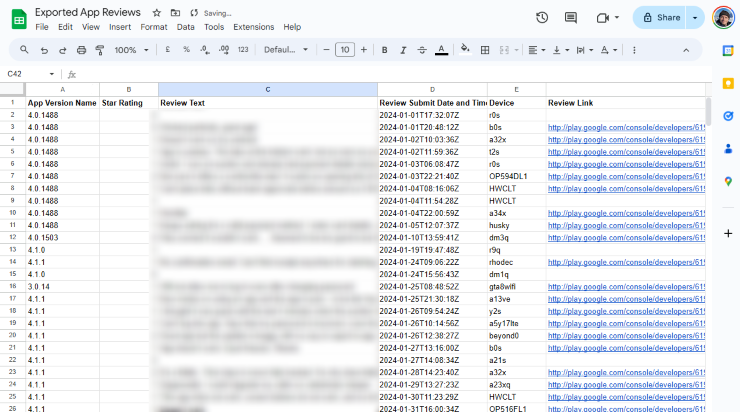
Next up: Performing basic text analysis on the reviews… 👀